

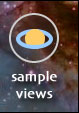
 |
 |
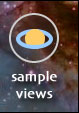 |
Getting Started — When and WhereSky View Café (SVC) presents a number of different ways to look at the movements of the Sun, the Moon, the stars, and the planets across the sky. What you see up in the sky, out in the real world, or on your screen using SVC, depends very much on two things: when and where. In order use SVC successfully, you must tell SVC a specific moment in time you're interested in and, for many things, SVC also needs to know a location on this planet from which you'd like to be taking in the view. Please note: For brevity, the term planet will be used from here on out to refer to the Sun, the Moon, the now-demoted "dwarf planet" of Pluto, asteroids, and comets, in addition to the eight major planets. This usage of the word (motivated by a desire to be succinct, not out of any disagreement with the modern astronomical definition of "planet") is fairly true to the ancient "wandering star" meaning from the word's etymological roots, referring to any distant object in the sky that moves over time against the "fixed" background of the stars. Only Time Will TellOne might hope that specifying a moment in time would be a simple matter, but issues involving time zones and Daylight Saving Time can get confusing. How many of you have received (or placed) a phone call way too early in the morning, or too late at night, because someone added the difference between your time zone and theirs when they should have subtracted, or vice versa? Given problems like that, taking a few paragraphs to discuss the issues of time format, time zones, and Daylight Saving Time seems like a good idea. If your computer is set up correctly, SVC will start up showing you the current time in your time zone. Most people manage to get the time on their computers set more or less correctly, but it's not too unusual the settings for the local time zone and Daylight Saving Time to be a bit off. If you're uncertain about your time zone settings, check your computer's Control Panel — for time and time zone settings. The more accurately you set your computer's time, the better. If you can configure your computer to use an external time server that's the best way to keep your computer's clock accurate.
To change the time, click on the clock, clicking on the first digit you wish to change. Simply type in the digits of the date and time desired. The left and right arrows on your keyboard can also be used to select a digit, while the up and down arrows will increase or decrease the selected digit. For keyboard-free time entry, click on the arrows at the right-hand side of the clock after clicking on a digit to adjust the value of the selected digit. Alternatively, you can click on the calendar icon ( 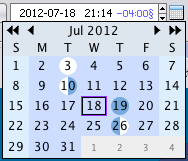 SVC uses the convention of marking times during Daylight Saving Time (DST) with the § symbol. 21:40§ means the same thing as 9:40 PM DST, which is the same as 8:40 PM Standard Time (ST). For those rare cases where DST isn't an exact one hour change from ST, ^ signifies a half-hour DST adjustment, and # signifies a two-hour change. Clicking on the Now button resets the clock to the current time. The Track current time option keeps SVC synchronized with the current time. Note that the clock can't be edited to another time until you switch Track current time off. For years before 1 AD, SVC uses the system of astronomical dates by which the year 1 BCE is represented as 0, the year 2 BCE as -1, 3 BCE as -2, etc. The earliest year you can enter in this manner is -6000 (6001 BCE). After clicking on the clock, press the "-" key to change the year to a negative value. Press "+" to switch back a positive year. In the ZoneSVC defaults to using the same time zone setting that your computer is set up with. If you'd like to use a different time zone, however, you can select the zone by using the time zone region/category and specific time zone menus (see the Location Settings panel below). Most of the available time zones relate to a key city (like Europe/Paris), but some are general regions (such as US/Central) and some are simple fixed hour offsets from Universal Time. These time zones come from the tz database, also known as the zoneinfo database or Olson database. This time zone system automatically takes care of DST where applicable. Going back to 1970, and in some cases much further, historical changes in time zones and rules for DST are also included. If you're interested in historical dates and times, click here for more information. Location, Location, Location
Rather than enter coordinates and time zones manually, however, you can click on the Find button and simply select a location from a search results list. When you see the Find dialog, type in the name of the city, town, or other place of interest (often the first few letters will do), click the Search button, and then select from the matching search results. If the place you're looking for isn't found, try someplace nearby. If you get too many matching results, you can refine your search by typing more of the name, or by specifying a state or country. Here are some examples of what you can type into the Find dialog:
The stand-alone version of SVC has a small built-in database of around 2000 major cities from around the world which you can search while off-line. Otherwise, you must have an active connection to the Internet to perform a search. Not all search results will provide time zone information, and for some areas of the world the time zone information provided may not be accurate. If you select a search result item with no displayed time zone, your current time zone settings will be retained. The symbol § marks locations which observe Daylight Saving Time during some portion of the year. When SVC starts up, the coordinates for your city, or a major city nearby, may have been set up for you automatically. If you're curious about how this works (or why it sometimes doesn't work), you can read more about automatic location awareness below. Even though the SVC displays latitude and longitude in degrees and minutes, you can enter a location in decimal form if you like. Just double-click on either the latitude or longitude fields and you'll get a dialog into which you can enter values in decimal form. As a quick way to set your approximate location, you can use the Map View (described in more detail later). Just click on the Map tab, then click on the map of the world as close to your desired location as you can. You'll be able to use the national borders and physical features of the world displayed in this map to guide you. Once you set up all the information for a location (latitude, longitude, and time zone), it's very convenient to save that information for the next time you use SVC. You may even want to save more than one location and be able to switch between them quickly. That's where the Save button comes in. Just click the Save button, fill in a name for your location, and click OK. Note that when you're using SVC through your web browser that this information is saved in a "cookie". This means you'll only be able to recall your settings from the same web browser on the same computer. To remove an old location setting that you no longer wish to use, click the Delete button. To modify a saved location, simply set up the latitude, longitude, and time zone values you want to use, then save those settings using the existing location name you wish to update. (There's a pop-up menu of currently saved location names is the Save dialog for just this purpose.) If you have saved multiple locations, you can choose a preferred default location which will automatically be selected whenever you start up SVC. Use the More menu in the upper right corner of the applet and select the Preferences item to set your default location. E pur si muove! 1The nice thing about using the arrow keys or arrow buttons to adjust the clock is that you can adjust the time quickly — quickly enough (if your computer is a reasonably newer and faster model) that the stars and planets begin to wheel around at high speeds, giving the effect of animation. Click on the tens-of-minutes digit, press and hold the up-arrow key, and watch how the Sun rises and sets, brightening and darkening the sky as the stars and planets spin by. Change the days quickly to see how the sky changes for the same time of day throughout the course of a year. Change the decades and centuries and watch the effects of precession on the positions of the stars 2. You can also animate changes in latitude and longitude, and animate through a sequence of events by clicking and holding down the event buttons described below. For the fastest performance animating the Sky view, use the Sky Color: Basic or Sky Color: Black options, rather than Sky Color: Multicolor. The Moon Also Rises
Please note: Event times which are displayed with one-minute precision are rounded to the nearest minute as opposed to truncating fractional minutes. You can search for the following types of events:
Sometimes It Is Nice to PointBeneath the Sky, Ecliptic, Orbits, Moons, and Insolation views, you'll see a small black display area which is referred to as the marquee. The marquee is used to provide additional information, if available, about items in the main display area. For instance, you can point at a planet in the Sky view and get its right ascension and declination, azimuth and altitude, visual magnitude, and more. Often the information is lengthy enough that it automatically scrolls by so it can all be seen. If you click the mouse button down and hold it, scrolling will pause until you release the mouse button. Signs in the Heavens
You might find the gray and white symbols used for Mercury and Venus hard to tell apart from stars, but to help differentiate, these symbols for the planets are always drawn larger than the stars are drawn. When you have labeling turned on (using the Show Names menu or Show Planet Names button) the screen can sometimes become very crowded with labels. As you pass the cursor over the display, SVC tries to reduce the clutter by hiding all of the labels in a wide swath around the cursor — except the one label nearest to the cursor. If the cursor is closer to an unlabeled object than the labeled one, the nearest labeled object will still be labeled, but it will appear in dark gray to indicate that the information in the marquee pertains to a different object. The Big PictureSVC doesn't need to stay bound to the confines of your web browser's window. Choose the New Window item in the More menu to get an independent, resizable window. These independent windows will be especially helpful if you're using the SVC applet on a small display. You can also use this feature to have more than one window open at a time, showing different views. If you're running the stand-alone version of SVC you'll automatically have a roomier, resizable window, and you can open multiple windows simultaneously. Start the Presses!Printing is available by selecting the Print option in the More menu. Since many of the views in SVC feature dark, often black, backgrounds, you will be given the option of creating printouts which use ink-saving (or toner-saving, as the case may be) color schemes, such as black stars on a white background. You can use the Preferences dialog from the More menu to select and save your preferred Ink Saver policy. Please note: The Tables view cannot be printed using the web version of SVC. You must use the stand-alone version of SVC to print tables.
| |||||||||||||||||||||||||||||||||||||||||||||||||||||||||||||||||||||||||||||||||||||||||||||||||||||||||||||||||||||||||||
| Imagine the Earth at the center of a sphere surrounding the Earth at a great distance, with the stars and planets projected upon the sphere's surface. The green line represents the ecliptic, and the blue and red lines represent circles some distance north and south of the ecliptic. This band of the celestial sphere is what SVC shows in the Ecliptic view, removed from the whole of the celestial sphere and flattened out as shown in the illustration above. |
SVC draws a dark green line to represent where your local horizon intersects the ecliptic band, along with a dotted green line showing the portion of the band which is above the horizon. The dark blue grid lines show geocentric latitude in steps of 5°, and geocentric longitude in steps of 15°. (For a more complete explanation of celestial and ecliptic coordinates, see Sky and Telescopes's Understanding Celestial Coordinates.)
Using animation with the Ecliptic view is a great way to see the motions of the planets against the background of the stars, and to see events like retrograde motion, maximum elongations, and conjunctions and oppositions of the planets. Switch off Show Local Horizon for faster animation, and when the background of the stars is not desired, switching off Show Stars will give an even greater boost to animation performance.
The Orbits view lets you see the solar system at a glance, showing the planets in their orbits around the Sun. The scales of distance of the orbits of the planets vary widely, with four of the planets within under two AU 5 from the Sun, all of the "naked eye" 6 planets within under 12 AU, and Pluto sometimes orbiting as far away as nearly 50 AU. Because of this variety of scale, the top menu in the Options panel lets you choose the outermost planet to display, and there is a zoom control as well to adjust the field of view.
If you want to get a better understanding of the movements of the planets through the sky, switch back and forth among the Sky, Ecliptic, and Orbits views, compare what you see, and try to mentally account for the shifts in perspective. Also, try using animation with the Orbits view option Center on Earth selected. These exercises may give you an appreciation of why it took humankind a long time derive the Copernican 7 understanding of the solar system, expressed in the Orbits view, based solely on watching the motions of the planets among the stars, as expressed in the Sky View.
The Gray orbits below horizon option helps you see which planets are in the sky for your chosen location (even when hidden by the glare of the Sun), and how the local horizon intersects the orbits of the planets and the ecliptic.
Orbits are drawn with the portion of each orbit which is north of the ecliptic emphasized with a thicker line. Using standard "anaglyph" 3-D glasses [either red/cyan (right eye cyan) or green/magenta (right eye magenta)], often included with some DVD version of 3-D movies, you can get an even better sense of the orientation and position of the planets and their orbits in space.
The Moons/GRS view shows the four major moons of Jupiter (often referred to as the Galilean moons, after Galileo Galilei, who discovered them), Jupiter's Great Red Spot (GRS), and eight of the moons of Saturn. The image of Saturn also displays the orientation of the rings of Saturn as seen from Earth.
The default view shows planetary north at the top of the view, and celestial east to the left. Checking and unchecking the North on top and Celestial east on left checkboxes in the Options panel can help you match the displayed view to what you might see using binoculars or various kinds of telescopes. When only one of the two checkboxes is checked, the image shown is a mirror image (as seen in many telescopes). When both checkboxes are on, or both are off, the image is a direct image. The Zoom In and Zoom Out buttons allow you to select differing levels of magnification.
The Photographic planets option is mostly decorative — the images shown shouldn't be taken too literally as accurate depictions of Jupiter and Saturn at any particular moment in time. Both planets are essentially gigantic balls of swirling gas, and Jupiter in particular undergoes a great deal of change in appearance as various atmospheric phenomena change dynamically over time. Both planets also undergo differential rotation, meaning that different parts rotate at different speeds. SVC makes no attempt to model or display any of this behavior.
An effort is made to show Jupiter's Great Red Spot in an approximately correct position. It should be noted, however, that the GRS is simply a great big storm — it is weather. While much more stable and much longer lasting than any storm on Earth (the GRS has been raging for close to 200 years at a minimum, perhaps even for 300 years or more), the behavior of the GRS is erratic and ultimately unpredictable. It's possible, perhaps even likely, that one these days the Great Red Spot will simply disappear.
Derived from data which can be found at jupos.org, SVC contains a table of GRS longitudes covering the time span (as of the moment that I'm writing this) from April 1969 to January 2011. These longitudes are based on curve fitting numerous individual telescopic observations of the GRS. During the time span covered by this table, and for a short period of time before and after the tabular data, SVC's positioning of the GRS should be (I must emphasize that I'm not totally certain of the degree of accuracy I've attained, since my work is based on very "noisy" observational data) within 2-3 degrees of the correct real position, and SVC's GRS transit times should be correct within 3-5 minutes. An effort will be made to keep the GRS data reasonably up-to-date, beyond the January 2011 date mentioned above.
The display of the GRS's System II longitude seen in the Moons/GRS view will be green for times within the coverage of the longitude table, as well as for times within one year of that coverage, yellow for times from one to two years outside of the table, and red all other times, as an indication of the likely validity and accuracy of the data.
The Insolation view shows daylight (and optionally, moonlight) levels for each day of a selected year, (going vertically down the view) for all times throughout each day in five-minute intervals (going horizontally across the view). The overall shape of the displayed image shows how the length of the daylight hours at a particular location varies over the course of a year. A small open-centered cross hair, marking the moment in time entered in SVC's clock, is plotted on top of the Insolation view.
For the purposes of this view, time expressed as Daylight Saving Time is adjusted to Standard Time.
As you pass your computer's cursor over the Insolation view, the marquee will give you information about the moment in time plotted underneath the cursor. The legend below describes the color coding used in the Insolation view for various altitudes of the Sun relative to the local horizon, and for the phases of the Moon. Barring unpredictable weather, the black areas of the view represent the times when the sky is darkest and best suited for viewing faint objects like galaxies and other deep sky objects.
| ||||||||||||||||||||||||||||||||||||||||||||
As an experiment, try changing the latitude setting and see what this does to the patterns of daylight and twilight, especially as the latitude approaches the north or south poles.
The Map view displays a cylindrical-projection map of the surface of the Earth. The map serves a number of functions:
The SVC Calendar lets you see a month's worth of astronomical events at a glance. Key phases of the Moon can be shown, as well as equinoxes and solstices marking the beginnings of each season. You can also choose from the Options panel one more type of event to display. By default, sunrise and sunset times are shown. You can instead choose to show the rise and set times of the Moon or another planet (optionally including transit 8 time), or the start and end times for varying degrees of twilight. When rise/set times are not sunrise/sunset, a symbol representing the relevant planet is shown along with the rise/set times to make the distinction clear.
Each day of the Calendar can also display either the midday phase of the Moon, or the duration of daylight for each day, accompanied by a single-day version of the insolation graph displayed in the Insolation view.
The Tables view of SVC gives you access to raw numerical information, presented as plain text that can be copied from the display and pasted into other documents. Use the pop-up menu on the left of the Tables view to choose a particular kind of table. After choosing any relevant options related to the chosen table, click the Generate Table button to have the table you have selected created for you.
Ephemeris: This table gives you information about all of the planets for a given moment in time, or about one planet over a range of times. Look in the Ephemeris Options menu in the Options panel for the choices you have for different kinds of information. Note that SVC normally deals with Universal Time, or UT. If you choose the table option Ephemeris - TDB, the time you set for your table will be treated as Barycentric Dynamic Time, a more uniform time standard than UT, often used for ephemeris generation. (You can read more about time systems below.)
When you choose All Planets, the table produced will show information for all of the planets for a single moment in time. If you chose a single planet, however, you have the option of a number of different time spans and time intervals for the data.
Rise/Set Times: This table presents the rise, transit, and set times for a selected planet, starting at the date entered on the clock, for a period of one week, one month, or one year. When the chosen planet is the Sun, twilight times are also included in the table, and you may select from civil, nautical, or astronomical twilight.
Lunar Phases: This table presents the times of the phases of the Moon for one, five, ten, or twenty years.
Equinox/Solstice: This table will display the times of the equinoxes and solstices for one, five, ten, or twenty years, starting at the year entered in SVC's clock.
Galilean Moons/GRS: In this table the times of various Galilean moon events are provided, along with Jupiter's Great Red Spot transit times. For the moon events, a standard form of Galilean event notation is used, as described below:
Example: 2001-01-30 01:04 II. Sh.I. — The shadow of Europa begins to cross the face of Jupiter at 01:04 (UT) on January 30, 2001.
If you'd like to see GRS transit times based on a particular observed GRS System II longitude, you can enter that longitude via the Moons/GRS view.
The Tables view is also where extra information about some types of events found using the previous/next event controls will be displayed. Switch on the Show event messages checkbox to enable this feature.
Numerically speaking, most of what you see presented by SVC derives from the book Astronomical Algorithms, by Jean Meeus, particularly his simplified versions of the VSOP87 series (P. Bretagnon and G. Francou) and the Chapront ELP 2000/82 lunar theory. The accuracy of these calculations is stated to be much better than one minute of arc, and typically within just a few arc seconds. No specific range of time validity is mentioned, but context leads me to believe that high accuracy is retained for several centuries before and after the year 2000. The accuracy is easily better than the pixel resolution of your computer screen.
If you're using the stand-alone version of SVC, you can get the full precision of VSOP87 and ELP 2000/82 when you generate an ephemeris in the Tables view.
Pluto is covered by Meeus' adaptation of the work of Aldo Vitagliano. The accuracy of the given method is said to be quite high, better than one-tenth of an arc second, but only for the years 1885-2099. I have no idea how much error creeps in outside of that time span, but I have made no effort to limit viewing Pluto to this range of years, so keep in mind that, beyond that span of time, I'm using the Vitagliano computations outside of their recommended range.
When you set a particular time in SVC's clock, most of what you see is computed for that time plus 30 seconds. This is for consistency with the way most event times are rounded to the nearest minute. When SVC says that Mars rises at 07:27, the calculated rise time can be anywhere from 07:26:30 to 07:27:30. When you set the clock to 07:27, the extra 30 seconds assures that the event of Mars rising will have taken place. The principal exception to this practice of offsetting the clock by 30 seconds is the generation of ephemeris tables, which use the exact beginning of the minute of the time you set.
The accuracy of the methods mentioned above depends on a very accurate time scale, even more accurate than the Earth itself keeps as it spins about its axis. This kind of time used by astronomers is known as Dynamical Time, and the particular form of Dynamical Time used here is Barycentric Dynamic Time, or TDB. TDB's uniform scale means that it is not in perfect sync with Universal Time (UT), which is periodically adjusted to keep pace with the uneven rotation of the Earth. Our civil time is based on Coordinated Universal Time (UTC), which is maintained within 0.9 seconds of UT, and gets adjusted to keep pace with UT a full second at a time — these are the "leap seconds" you often hear about, especially on New Year's Eve. (For more information, see the Systems of Time web page provided by the U.S. Naval Observatory.)
What you enter into SVC's clock is UT, so there are no leap seconds. Except when the difference of a single second is important, you can consider UT to be essentially the same thing as the UTC (adjusted locally for your time zone) that we set our watches and clocks by. Enough astronomical data has been gathered historically to create a tabular conversion of UT to TDB which covers the years 1620 to the present, accurate within a few seconds — fractions of a second for the past century. From -500 to 1600, historical records of events such as solar eclipses have provided enough information for rough estimates of UT over that period. Earlier than -500 may never be known with great accuracy, and accuracy beyond the current year depends on measurements which won't be taken until each new year is upon us. For times before the year -500, or after the current year, approximation formulae are used which become more and more inaccurate the further outside of this range you go. When setting the year of SVC's clock to its past and future limits, the years -6000 and 9999, the inaccuracy of UT may amount to several minutes, or even several hours.
Having brought up the subject of setting the year, it should be mentioned that back in 1582 a curious thing happened to the calendar. The calendar system in use throughout the Western world before the year 1582, called the Julian calendar (after Julius Caesar), had drifted ten days off from the seasons — the first day of Spring was occurring around March 11 instead of March 21. Pope Gregory XIII, with the aid of astronomical advice from Christopher Clavius, introduced an ingenious modification to the rules about leap years, creating a system which would be accurate to within one day every 3000 years. Under the new calendar there would be a leap year every four years, just like in the old Julian system, but with one exception: If a year were divisible by 100, but not divisible by 400 — such as 1700, 1800, or 1900 — that year would not be a leap year. 1600 and 2000, being divisible by 400, are leap years. 2100, although divisible by four, will not be a leap year.
The new leap year rule fixed the future course of the calendar, but in 1582 a whole lot of fixing had to be done all at once. So the ten days from October 5-14 were simply dropped: October 4 was followed immediately by October 15.
At least that's what happened in Rome. The rest of the world adopted the new calendar with varying degrees of enthusiasm and rapidity. Russia was one of the last holdouts — the so-called "October Revolution" occurred in November on nearly everyone else's calendar. The switch-over happened in the not-yet United States during the colonial era, when Great Britain adopted the Gregorian system in 1752. By this time the old Julian calendar was off eleven days. Between the shift of eleven days going from one calendar to the other, and an additional complication — New Year's Day having been observed on March 24 instead of January 1 — you'll sometimes see George Washington's birthday given as February 11, 1731, and in other references retroactively adjusted to the Gregorian date, February 22, 1732.
By default, SVC uses the Gregorian system from October 15, 1582 onward, and always treats January 1 as the first day of the year. You'll need to keep this in mind if you're using this software to examine astronomical conditions on historical dates. Make sure you're using the right calendar system. In SVC's Preferences you can set an alternate date for the Julian-to-Gregorian calendar switchover, but there is no ability to change the date of New Year's Day.
The calendar isn't the only aspect of time keeping that has been tinkered with through history — the way we set our clocks has undergone many changes as well. Before the era of the steam train, every town and city kept its own locally-determined time. It wasn't until the late nineteenth century that uniform time zones were established. The idea of Daylight Saving Time (DST), first considered by Benjamin Franklin in the eighteenth century, was not officially implemented anywhere until the twentieth century. It should be noted that when you use DST in SVC, only a limited attempt is made (mostly going back in time only to 1970, using the Olson time zone rules built into Java) to follow long and complicated history of DST, which as been enacted, repealed, re-enacted, and legislatively tweaked many times over the years, with variations even at the city and town level as well as differences in DST rules among various countries.
To display stars and deep sky objects, SVC starts with the Basic Fifth Fundamental Catalog (FK5) of stars, then supplements with stars and data from the Yale Bright Star Catalog (BSC) up to magnitude 6.0, and deep sky objects from the New General Catalog (NGC) and the Index Catalog (IC). The FK5 and BSC stars are updated with data from the Hipparcos catalog.
Where stars do not have Bayer-Flamsteed designations (such as 66 Alp Gem), SVC identifies those stars by FK5 or BSC number. Deep sky objects are identified by their Messier Catalog number (M), or by an NGC or IC number. The magnitude values shown are fixed values — integrated visual or photographic magnitudes which do not reflect changes in magnitude over time for variable stars.
The web version of SVC has over 5200 stars and deep sky objects. The stand-alone version of SVC has more than 20,000 stars and deep sky objects, including the full Yale Bright Star Catalog and supplements from the Hipparcos catalog (identified as "HIP" followed by the Hipparcos catalog number) up to magnitude 7.2.
How well SVC runs on your your web browser depends on a number of things: which browser you're using (Firefox, Safari, Chrome, Internet Explorer, etc.), which version of the browser you have installed, which version (if any) of Java that you have installed, and what OS you're using (Windows, Mac OS X, Linux, etc.).
If you're using SVC for the first time, or haven't yet saved any location settings, SVC will automatically perform an IP-address-based look-up of your longitude and latitude so that, without any special effort on your part, there's a good chance that the sky charts you see in SVC will automatically match your local sky fairly closely, and that the rise and set times of the planets will be within a few minutes of your local times.
Your IP address is not related in-and-of-itself to any particular physical location on the planet, but since IP addresses do have to be reserved by people, businesses, and government agencies, there are IP address databases with information about the IP address owners — including these owner's geographical addresses. Those addresses can in turn be turned into latitude and longitude through still yet other databases. Don't worry too much that "they" know where you live, however. "They" only know the business addresses of the Internet Service Providers that you use.
If you're a current user of SVC and have already entered and saved your location, your saved location will be used instead of an IP look-up. New users may want to refine the location that's automatically generated by the geolocation server — occasionally it can be fairly far off: for example, you might get internet service through Verizon, and rather than getting your own home location by automatic look-up, you'll get the location of a major Verizon office hundreds of miles away. Sometimes there will be no match for your IP address at all, or the geolocation service will be offline and unavailable, making manual entry of your location necessary.
You can access the geolocation service currently used by SVC here : http://dns.co.in/
A great deal of credit must go to Jean Meeus and his excellent book Astronomical Algorithms (Second English Edition, 1998, Willmann-Bell). Through his book, credit is further due to P. Bretagnon and G. Francou for their work on VSOP87, to Michelle Chapront-Touze and Jean Chapront for their ELP-2000 Lunar Theory, to Aldo Vitagliano for his work on Pluto, to Jay Lieske for his E5 theory of the Jovian moons, to Gérard Dourneau for his methods for the moons of Saturn, and to many others.
Paul Schlyter's web page Computing Planetary Positions was very helpful in my work, as well as some direct personal help from Paul himself provided through the sci.astro.amateur newsgroup. NASA and the United States Naval Observatory provide online data sources that I found quite useful in both generating and confirming my calculations, such as NASA's Astronomical Data Center and USNO's Data Services.
John Walker's Your Sky web site was an inspiration and a touchstone for SVC. Your Sky is less interactive than SVC, but by keeping its computing resources on a web server it is able to hold a richer data set of stars and deep sky objects — enough data to provide a useful "virtual telescope" feature. Your Sky is also more compatible with a wider range of web browsers.
The Map view uses a world map created from satellite photography, obtained from National Geographic's Map Machine.
1. E pur si muove! But it does move! — According to legend, Galileo muttered this under his breath at the trial where he was forced by church authorities to declare that the Earth always remains still. [back]
2. The north pole of the Earth is currently pointed fairly close to Polaris, otherwise known as Ursae Minoris or the North Star. But this is merely a temporary condition — the celestial north pole wanders over a period of about 26,000 years through an uneven circle of the sky about 47° wide. This change in the orientation of the axis of the Earth is due to precession, an effect of tidal forces from the Sun and the Moon that makes the Earth wobble like a spinning top. Over the centuries the effect is quite noticeable, and you can see the effect using SVC. [back]
3. The zenith is the point in the sky directly overhead, 90° above the horizon. [back]
4. Pluto's relatively very slanted and eccentric orbit is among the reasons, along with its small size, for its demotion from full-fledged planethood to dwarf planet status. [back]
5. The AU, or Astronomical Unit, is a unit of distance based on the average distance of the Earth from the Sun, approximately 150,000,000 kilometers (93,000,000 miles). It takes light about 81/3 minutes to travel this distance. [back]
6. The "naked eye" planets are Mercury, Venus, Mars, Jupiter and Saturn. These planets can all be seen with the unaided eye, and have been known since ancient times. Although it would be difficult, it is conceivable to see Uranus directly as a very faint object, under conditions of very clear, dark skies. Uranus can easily be seen with good binoculars. [back]
7. Nicolaus Copernicus (1473-1543) is credited with first promoting the notion that the Sun, not the Earth, is at the center of what we now call (aptly enough) the solar system. Johannes Kepler (1571-1630) first worked out that the orbits of the planets were elliptical rather than circular. [back]
8. Imagine a line running along the sky from north to south, directly overhead. A celestial object is said to be at transit at your location when, as it moves from east to west across the sky, it crosses this line. This is when the object is highest in the sky during the course of a day. The planets are typically directly south at transit for Northern Hemisphere observers, and directly north for Southern Hemisphere observers — as you move closer to the equator, however, and the planet strays further from the celestial equator, the latter is not always true. [back]